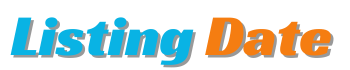You must log in first to update or reset the Pi account password. If you forgot the password and have not logged in to your account, log in first by recovering your account. To recover your Pi Network account, read this article-
How to Recover Pi Network Account
Once you have recovered your account and logged in, you can reset your PI account password.
Reset/Update Pi Account Password
Follow the below steps carefully to update your Pi account password-
#1. Open the Pi Network mobile app and click on the three dots at the top left corner.
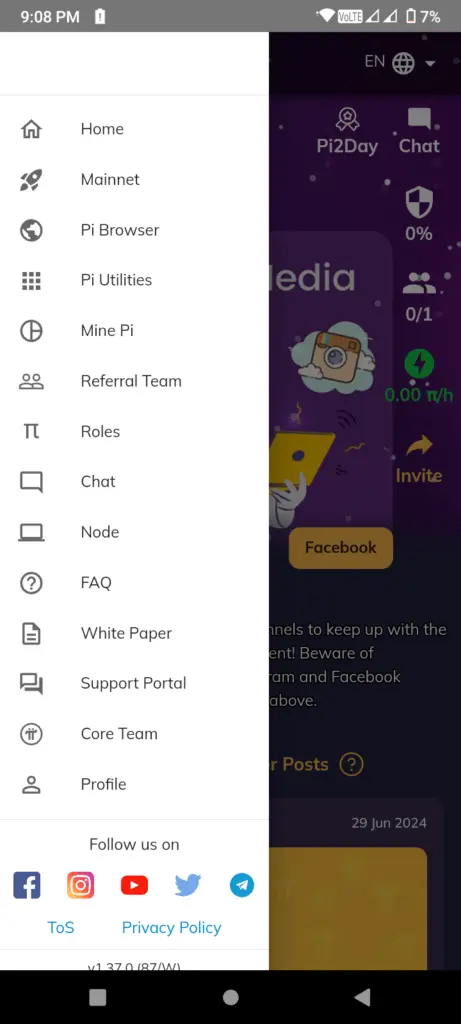
#2. Click on the “Profile” option at the bottom of the menu.
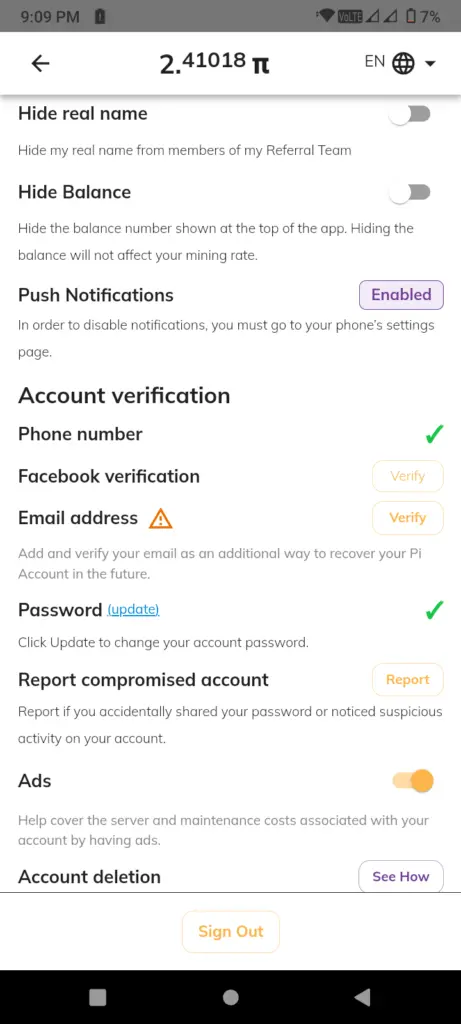
Scroll down to find the “Password” option (Update) written at the right.
#3. Click the ‘Update’ option to the right of the ‘Password’ option.
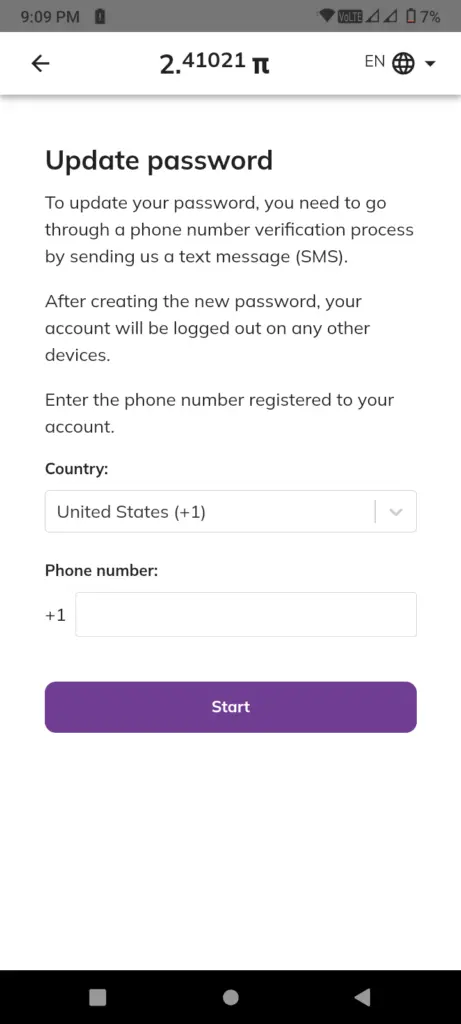
#4. Select your country in the first box, type your phone number in the second box, and then click the ‘Submit’ button.
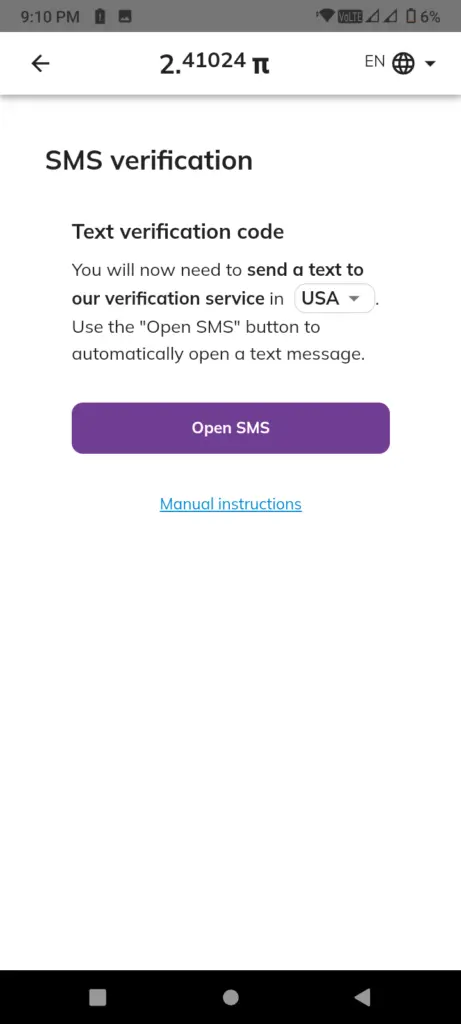
#5. Now click on the ‘Open SMS’ button.
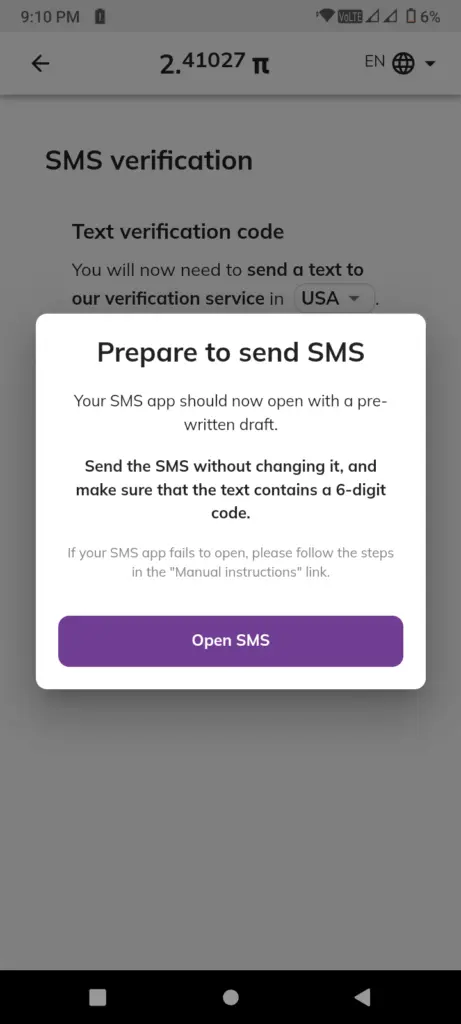
#6. Click the ‘Open SMS’ button again. It will open the SMS app of the device.
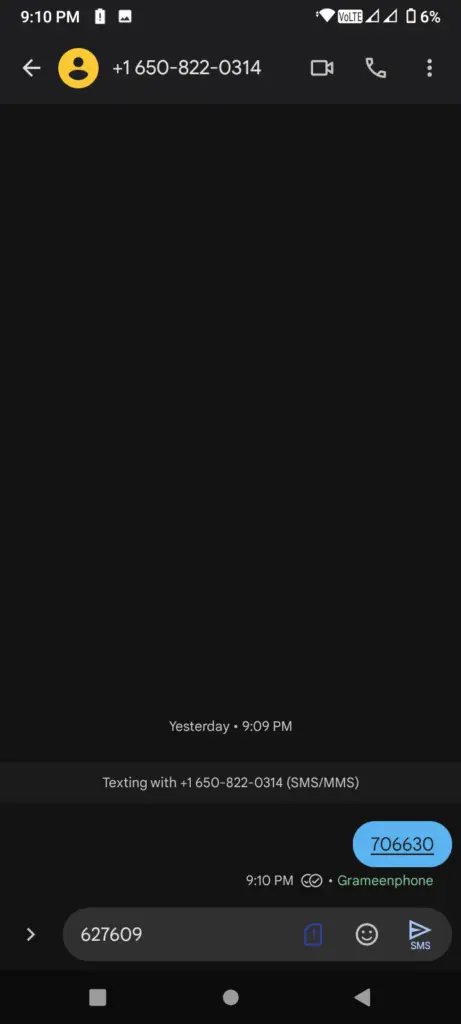
#7. Select the SIM card that has the number that you provided earlier and send the SMS. (Don’t change the code and the recipient number.)
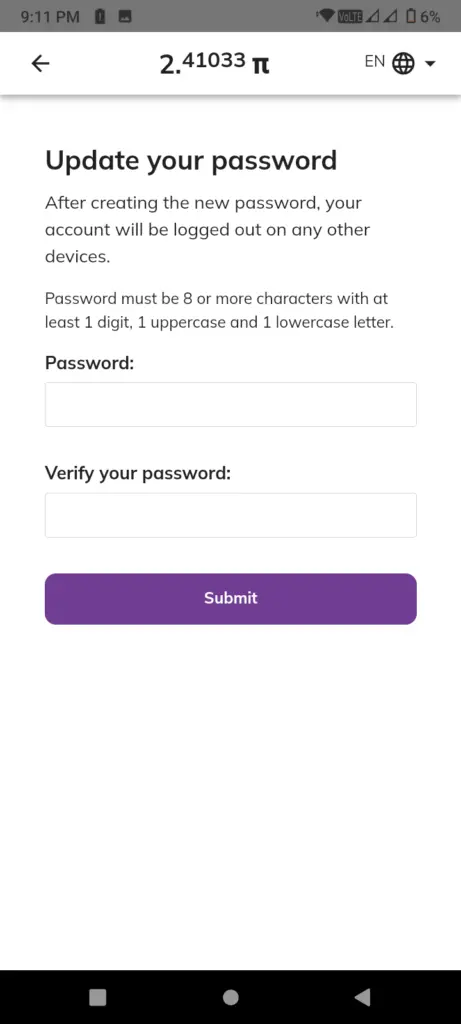
#8. Minimize the SMS app and back to the Pi app’s previous screen. (Do not press the back button, just minimize the SMS app and open the previous screen)
Now you should see the password update form.
#9. Type your password in both boxes (Same password in both boxes). Your password should contain at least 8 characters and a combination of uppercase letters, lowercase letters, special characters, and digits.
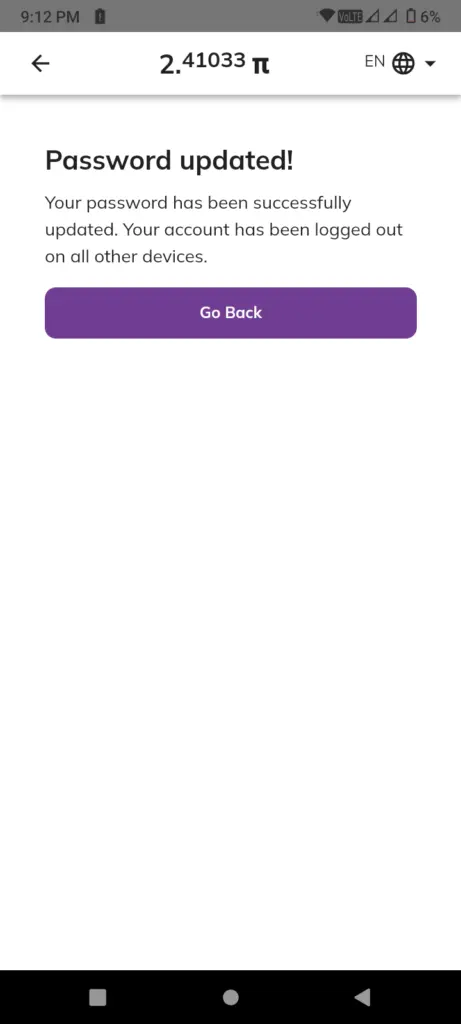
#10. Press the ‘Submit’ button and you will see a confirmation message saying ‘Password updated!’
#11. Your Pi account password has been successfully updated, and you can click the ‘Back’ button to return and complete the process.
Following these processes, you can easily update your Pi account password if you forgot it. I hope this article has helped you a lot. Please share it with others and don’t forget to leave a comment if you face any issues related to changing your Pi account password.
I am the founder of ListingDate.com, providing expert insights and updates on crypto mining and coin listings. Passionate about blockchain technology, I also aims to empower users with reliable and timely information for informed decision-making.